In this blogpost we will see about how to create and
Authorize data share recipient. A recipient can access the data in the share
and can have access to multiple shares. If you remove a recipient, that
recipient loses access to all shares it could previously access. The data share
provider will create and authorize a new recipient that will access data share
and the TABLE / Data source in the share. Then we will provide a new recipient
with activation link or the JSON config that is needed to create credential to
access the data share.
as a SHARE_PROVIDER user, we need to create a new data
share recipient named "Training_user"
share-provider@ATP19C>
begin
2 dbms_share.create_share_recipient(
3 recipient_name => 'training_user',
4 email => '*************' );
5 end;
6 /
PL/SQL procedure successfully
completed.
share-provider@ATP19C>
select recipient_name,updated
2 from user_share_recipients;
RECIPIENT_NAME UPDATED
-------------------- -------------------------------------
TRAINING_USER 08-APR-24 11.26.11.841719 AM +05:30
as a SHARE_PROVIDER user, grant the recipient access
privilege to data share.
share-provider@ATP19C>
begin
2 dbms_share.grant_to_recipient(
3 share_name => 'DEMO_SHARE',
4 recipient_name => 'training_user',
5 auto_commit => true );
6 end;
7 /
PL/SQL procedure successfully
completed.
share-provider@ATP19C>
select recipient_name, updated
2 from user_share_recipient_grants
3 where share_name ='DEMO_SHARE';
RECIPIENT_NAME UPDATED
-------------------- -------------------------------------
TRAINING_USER 08-APR-24 11.26.38.477501 AM +05:30
So the training_user recipient has the access
privilege to only one data share.
as a SHARE_PROVIDER user, generate the activation link
and enable the Authorized recipient to download the delta sharing profile json
configuration file
share-provider@ATP19C>
exec dbms_output.put_line( dbms_share.get_activation_link('training_user') );
https://g26be7c92912cdb-atpdemo19c.adb.us-ashburn-1.oraclecloudapps.com/ords/_adpshr/delta-sharing/download?key=7456B7CE7BDCC383C66A522EBC7DDD7D9D291EA0891FD26DE2F76F895A6917B15FAA4537E52CF8DD5363DADBE48FE1676436c2hhcmVfcHJvdmlkZXI=
PL/SQL procedure successfully
completed.
Copy the activation link URL (highlighted above) that
was provided to you by your share provider and paste it in your web browser's
address bar, and then press [Enter]. The Autonomous Database Data Sharing page
is displayed. To download the config file, click Get Profile Information.
Once if you click GET PROFILE INFORMATION, the output
of the script is downloaded as text file, the sample content of text file for
the profile information will be like this.
{
"shareCredentialsVersion": 1,
"endpoint": "https://g26be7c92912cdb-atpdemo19c.adb.us-ashburn-1.oraclecloudapps.com/ords/share_provider/_delta_sharing",
"tokenEndpoint": "https://g26be7c92912cdb-atpdemo19c.adb.us-ashburn-1.oraclecloudapps.com/ords/share_provider/oauth/token",
"bearerToken": "VfvFNjOWkt19MN4xfRgLMw",
"expirationTime": "2024-04-10T05:54:00.102Z",
"clientID": "Dbpdim8hNYgzYUKbxceUpw..",
"clientSecret": "PUiThll6LC5vkuLbKmDhew.."
}
we need this profile information to consume the data
share, which we will see in the next blogpost.
2 dbms_share.create_share_recipient(
3 recipient_name => 'training_user',
4 email => '*************' );
5 end;
6 /
2 from user_share_recipients;
-------------------- -------------------------------------
TRAINING_USER 08-APR-24 11.26.11.841719 AM +05:30
2 dbms_share.grant_to_recipient(
3 share_name => 'DEMO_SHARE',
4 recipient_name => 'training_user',
5 auto_commit => true );
6 end;
7 /
2 from user_share_recipient_grants
3 where share_name ='DEMO_SHARE';
-------------------- -------------------------------------
TRAINING_USER 08-APR-24 11.26.38.477501 AM +05:30
https://g26be7c92912cdb-atpdemo19c.adb.us-ashburn-1.oraclecloudapps.com/ords/_adpshr/delta-sharing/download?key=7456B7CE7BDCC383C66A522EBC7DDD7D9D291EA0891FD26DE2F76F895A6917B15FAA4537E52CF8DD5363DADBE48FE1676436c2hhcmVfcHJvdmlkZXI=
"shareCredentialsVersion": 1,
"endpoint": "https://g26be7c92912cdb-atpdemo19c.adb.us-ashburn-1.oraclecloudapps.com/ords/share_provider/_delta_sharing",
"tokenEndpoint": "https://g26be7c92912cdb-atpdemo19c.adb.us-ashburn-1.oraclecloudapps.com/ords/share_provider/oauth/token",
"bearerToken": "VfvFNjOWkt19MN4xfRgLMw",
"expirationTime": "2024-04-10T05:54:00.102Z",
"clientID": "Dbpdim8hNYgzYUKbxceUpw..",
"clientSecret": "PUiThll6LC5vkuLbKmDhew.."
}

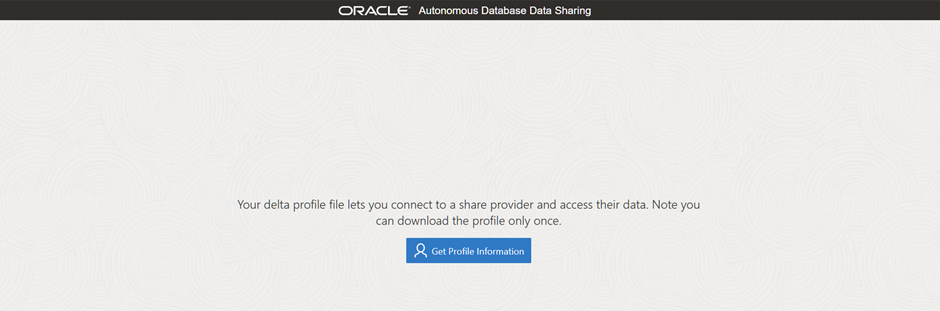
No comments:
Post a Comment